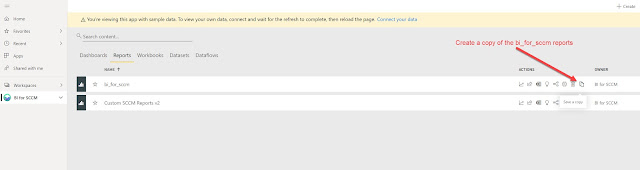C-level executives and Managers do not like to view data in
the same way that Engineers do. The objective of an executive dashboard is to
give an at-a-glance view into key metrics. These dashboards will also vary
according to the goal of the intended audience. For instance, the CISO and the
CFO have differing interests and will require different dashboards.
Additionally, one CFO may prefer donut charts while another may prefer bar charts.
The first step to building an executive dashboard is to understand the key
decisions that the executives are trying to make.
In most scenarios there’s a page in our built-in reports that will serve as a good starting point for your executive dashboard. Select a page, right click the page tab and select Duplicate. In this example I am using the Software Updates page.
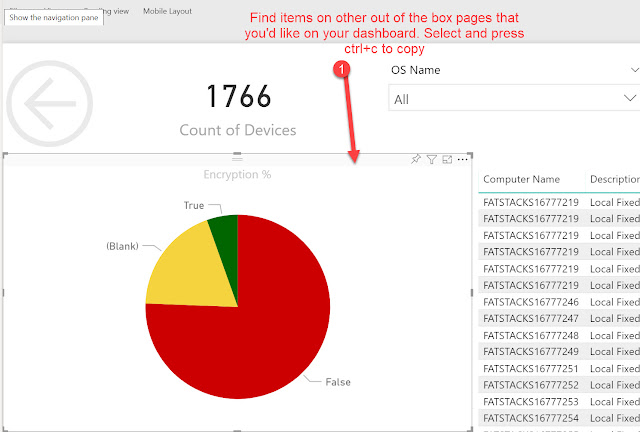
Executive dashboards should not require the viewer to wade
through the minutiae to figure out what’s important. Instead, make sure that
the most meaningful results stand out the business leaders. BI for SCCM allows business leaders to extract meaningful
data from Microsoft Endpoint Manager to solve business problems.
When we set out to build the best replacement for the
built-in reports in Endpoint Manager we chose Microsoft Power BI as the
platform on which to build because it’s an industry standard BI platform and Gartner
has positioned Microsoft as a leader in BI and Analytics Platforms for ten
consecutive years.
Try Bi for SCCM today, no on-premises infrastructure required. Simply install into your Power Bi tenant from AppSource.
Visuals in Power BI help tell a story by providing straightforward answers:
Try Bi for SCCM today, no on-premises infrastructure required. Simply install into your Power Bi tenant from AppSource.
Visuals in Power BI help tell a story by providing straightforward answers:
·
Are we meeting our regulatory compliance standards
and if so, how well?
·
Are we overspending on software licenses and if
so, where do we make cuts?
·
Are the computers we own meeting the needs of
our users and if not, why?
To create an executive dashboard using BI for SCCM log in to
your Power BI tenant and go to the BI for SCCM workspace. Click reports and create
a copy of the BI for SCCM reports. Name the copy accordingly to the persons(s)
that you are creating it for. For example, “CISO Reports”. Later in this blog
it will become obvious why you should always start each executive dashboard
with a copy of the BI for SCCM reports.
Open the custom report set you’ve just created and access
Edit mode.
In most scenarios there’s a page in our built-in reports that will serve as a good starting point for your executive dashboard. Select a page, right click the page tab and select Duplicate. In this example I am using the Software Updates page.
Executives do not want to have to select filters, drop-down
lists, etc when they view a dashboard. Begin by selecting each of the items
that will distract the target audience, right click and select Remove.
Rather than distracting the audience with the filters you
should hard code the filters on the page using the page filters pane.
Next you may want to copy visuals from other built-in report
pages and paste them onto your executive dashboard. To do so simply find a
visual you want to add and user crtl+c to copy and ctrl+v to paste the visual
onto your executive dashboard.
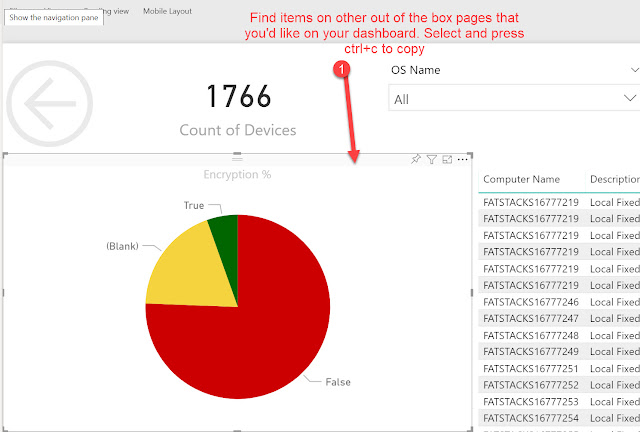
Using the filters pane you may want to add filters to
individual visuals rather than the entire page.
Add more visuals using the, more than 200, fields that BI
for SCCM expose by simply dragging and dropping them on to the page.
Now that you’ve gotten your executive dashboard completed delete
all of the additional pages from the report, save the report and exit back to
the workspace.
Select the Settings icon on your custom report set, configure
the Visual Options, and click Save.
Select the Share icon on your executive dashboard, grant
access to individual users or a user group, and then click Share.
Those who’ve you’ve shared the executive dashboard with will
receive an email with a link to the executive dashboard. Alternatively, if they
log in to the Power BI tenant they will see the dashboard under “Shared with
me”.
When the executive logs in to the dashboard, they see a
clean interface without the distractions of filters, tabs, or too much
information.
Subscriptions to BI for SCCM include training and support. We
are always happy to assist our customers create their executive dashboards.